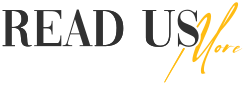Resolving QuickBooks Error 6129: A Comprehensive Guide
QuickBooks has established itself as a reliable accounting software for businesses of all sizes. However, like any other software, QuickBooks is not immune to occasional errors that may disrupt your workflow. One such error is QuickBooks Error 6129, which occurs when users try to create or open a company file. In this blog post, we will delve into the causes of this error and provide you with effective solutions to resolve it.
Understanding QuickBooks Error 6129:
QuickBooks Error 6129 arises when there is a mismatch between the company file and the QuickBooks Database Server Manager. It typically manifests with an error message stating, “Database connection verification failed.”
Causes of QuickBooks Error 6129:
- Firewall or security software blocking QuickBooks.
- Incorrect network setup or configuration.
- Issues with network data files or folders.
- Damaged or corrupt company files.
- The clashing of multiple versions of QuickBooks on the same computer.
- Insufficient user permissions to access the company file.
Solutions to QuickBooks Error 6129:
Here are some practical solutions you can implement to resolve QuickBooks Error 6129
Solution 1: Update QuickBooks to the latest version
Ensure that you have the most recent version of QuickBooks installed on your system. Intuit regularly releases updates that include bug fixes and patches to address known issues.
Solution 2: Disable the antivirus and firewall temporarily
Sometimes, security software or firewalls can interfere with QuickBooks processes. Temporarily disabling these programs can help identify if they are causing the error. Make sure to re-enable them after troubleshooting.
Solution 3: Rename the Network Data (.ND) and Transaction Log (.TLG) files
- Locate the folder containing your company file.
- Find the files with the same name as your company file but with extensions “.ND” and “.TLG”.
- Right-click on each file and select “Rename.” Add “.OLD” at the end of the file name.
- Restart QuickBooks and try to open the company file again.
Solution 4: Create a new folder and move the company files
- Create a new folder in a local drive (not on the network).
- Navigate to the current company file location.
- Locate the company file with the corresponding. QBW extension.
- Copy the file and paste it into the newly created folder.
- Try to open the company file from the new location.
Solution 5: Use the QuickBooks File Doctor tool
Intuit provides a useful tool called QuickBooks File Doctor to diagnose and repair common QuickBooks file issues. You can download and run this tool to fix the error. Ensure you follow the instructions provided by Intuit for the best results.
Solution 6: Configure proper user permissions
- Ensure you have sufficient permissions to access the company file.
- If you are using Windows, go to the folder containing the company file, right-click on it, and select “Properties.”
- Navigate to the “Security” tab and check if your user account has full control permissions.
- Adjust the permissions if necessary and restart QuickBooks.
Read more: How to resolve QuickBooks error h505
Conclusion
QuickBooks Error 6129 can be frustrating, but with the right troubleshooting steps, it can be resolved efficiently. By following the solutions mentioned in this guide, you can overcome the error and resume using QuickBooks smoothly. If the error persists or if you encounter any other technical issues, it is recommended to reach out to QuickBooks support for further assistance. for more information contact us at +18557380359